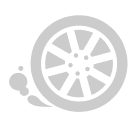Description
2017 FVDI2 Commander For DAF V1.0
Top 3 Reasons to Get FVDI DAF
1. Software Version: V1.0
2017 FVDI2 Commander For DAF V1.0
1. Software Version: V1.0
2. Languages: Bulgarian,Croation, Czech, Danish, Dutch, English, Finish, German, Greek, Hungarian, Indonesian, Italian, Japanese, Korean, Norwegian, Polish,Chinese(Simplified), Chinese(Traditional)
3. NO NEED PIN CODE
When obtaining authorization, operate by following the next steps:
Step 1. Connect the Softdog to FVDI. Do not connect Softdog to the computer, otherwise the Softdog green light or red light will on, and result in authorization fail.
Step 2. Use USB cable to connect FVDI and the computer, but do not connect FVDI to the car. Wait until FVDI green light on and Softdog red light on, you succeed getting authorization. If FVDI red light on or Softdog green light on, repeat the above steps.
After get authorization for FVDI, follow the next steps to connect.
Step 1. Connect the Softdog to FVDI (Note: do not connect Softdog to the computer).
Step 2. Use USB cable to connect FVDI and the computer. Wait until FVDI green light on and Softdog red light on, connect Softdog USB cable to the computer. During the procedure, the Softdog red light keeps on (Note: do not connect FVDI to the car)
Step 3. Till the above 2 steps work well, connect FVDI to the car.
3. NO NEED PIN CODE
When obtaining authorization, operate by following the next steps:
Step 1. Connect the Softdog to FVDI. Do not connect Softdog to the computer, otherwise the Softdog green light or red light will on, and result in authorization fail.
Step 2. Use USB cable to connect FVDI and the computer, but do not connect FVDI to the car. Wait until FVDI green light on and Softdog red light on, you succeed getting authorization. If FVDI red light on or Softdog green light on, repeat the above steps.
After get authorization for FVDI, follow the next steps to connect.
Step 1. Connect the Softdog to FVDI (Note: do not connect Softdog to the computer).
Step 2. Use USB cable to connect FVDI and the computer. Wait until FVDI green light on and Softdog red light on, connect Softdog USB cable to the computer. During the procedure, the Softdog red light keeps on (Note: do not connect FVDI to the car)
Step 3. Till the above 2 steps work well, connect FVDI to the car.
FVDI Commander for DAF Main Function:
1. Key learning by OBDII
2. Pin code not needed
3. Supported models from 2002-2008 year
FVDI Commander Special fucntions:
Key learning :Key programming functionality
FVDI DAF Key Learning Function Display:








Package Including:
1Set × FVDI Commander for DAF
Tags: FVDI ABRITES Commander
Previous: ID4D63 Transponder Key For Ford 5pcs/lot
Recommend Items
- US$359.00
- US$89.00
- US$129.00
- US$659.00
- US$119.00
- US$480.00
- US$9.90
- US$97.00
- US$3.90
- US$23.75
- US$840.00
- US$19.90
Special Items
- US$169.90
- US$135.00
- US$1.90
- US$32.00
- US$31.90
- US$69.99
- US$98.00
- US$9.90
- US$32.99
- US$598.00
- US$56.00
- US$1,399.00